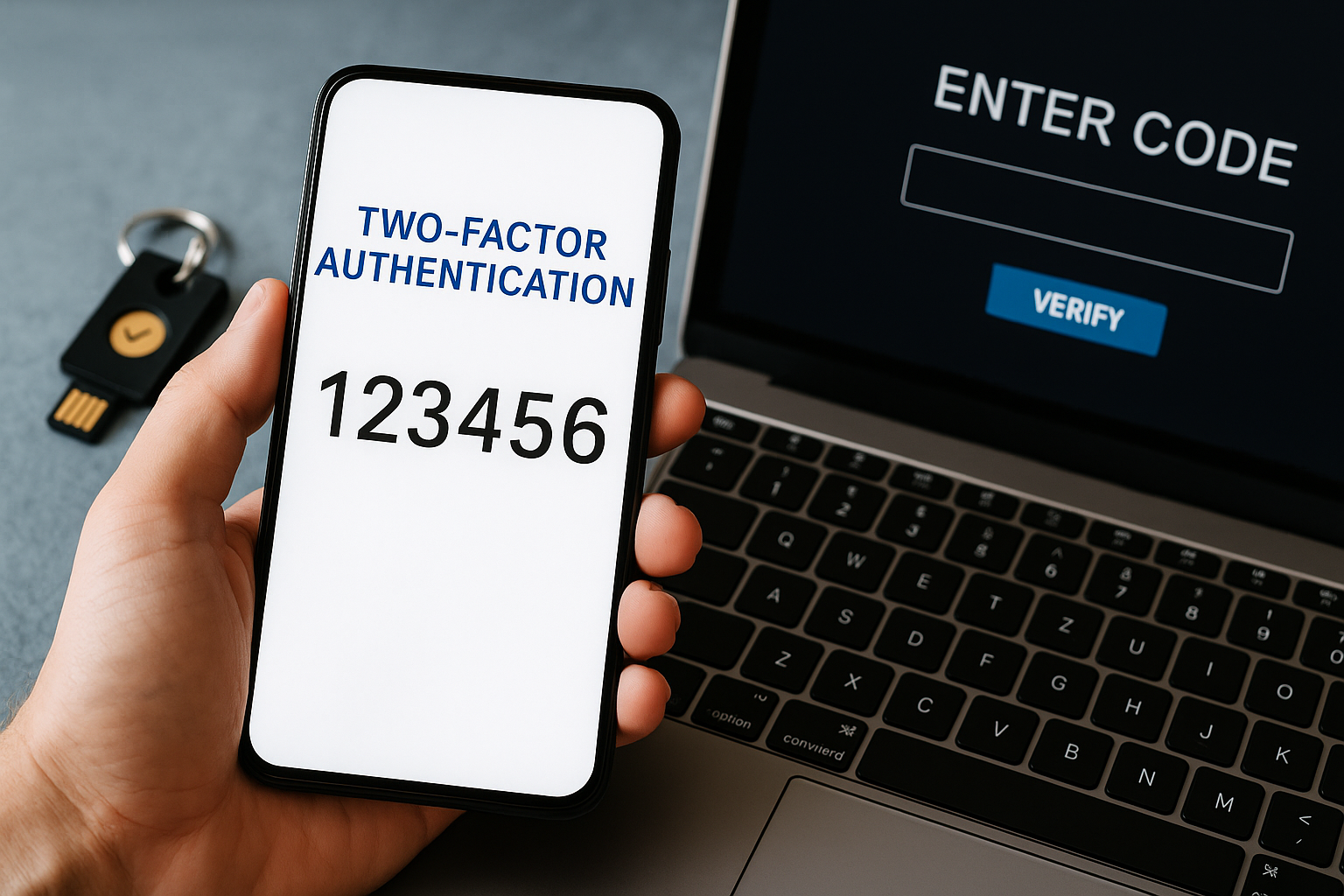Passwords are no longer enough to keep your online accounts safe. With cyber threats becoming more advanced, adding another layer of protection is critical.
That’s where Two-Factor Authentication (2FA) comes in—a simple yet powerful way to lock down your personal data.
In this guide, you’ll learn what 2FA is, how it works, and why you should enable it on all your important accounts.
What Is Two-Factor Authentication?
Two-Factor Authentication adds a second step to the login process. Instead of just entering a password, you also confirm your identity in another way.
This second “factor” can be:
- A code sent to your phone
- A push notification
- A biometric scan
- A hardware key like a YubiKey
Even if someone steals your password, they still can’t access your account without the second factor.
The Two Factors Explained
There are three categories of authentication:
- Something you know — like a password or PIN
- Something you have — like your phone or a security key
- Something you are — like your fingerprint or face
2FA combines two of these categories. This drastically reduces the chance of someone else gaining access.
Even if hackers get your login info in a data breach, 2FA usually stops them cold.
Why Passwords Aren’t Enough
Most people reuse passwords across multiple accounts. If one gets hacked, others are instantly at risk.
Passwords can be:
- Guessed through brute force
- Stolen in phishing attacks
- Leaked in data breaches
- Captured by keyloggers
2FA prevents these attacks from working by requiring a second step only you can access.
It’s one of the most effective tools in online security today.
Common Types of Two-Factor Authentication
- SMS Codes: A numeric code is sent to your phone via text. You enter it after your password.
- Pros: Easy to use, no extra apps needed
- Cons: Vulnerable to SIM-swapping attacks
- Authenticator Apps: Apps like Google Authenticator, Authy, or Microsoft Authenticator generate time-based codes.
- Pros: More secure than SMS
- Cons: Need to be installed and backed up
- Push Notifications: You receive a prompt on your phone and tap “Approve” to log in.
- Pros: Fast and user-friendly
- Cons: Requires internet and trusted devices
- Hardware Security Keys: Physical devices (e.g., YubiKey) that you plug in to confirm your identity.
- Pros: Most secure option
- Cons: Extra cost and less convenient
Where You Should Enable 2FA
You should enable 2FA on all sensitive or important accounts, including:
- Email (Gmail, Outlook, etc.)
- Social media (Facebook, Instagram, Twitter)
- Banking and financial services
- Cloud storage (Dropbox, Google Drive, iCloud)
- Shopping sites like Amazon
- Password managers
Start with your email—if someone accesses it, they can reset most of your other accounts.
How to Enable 2FA
- Log into your account
- Go to Security or Account Settings
- Look for “Two-Factor Authentication” or “2-Step Verification”
- Choose your preferred method (SMS, app, etc.)
- Follow the setup instructions
- Save your backup codes in a secure place
Most platforms offer easy step-by-step guides. Don’t skip backup codes—they help if you lose your phone or device.
Backup Options for 2FA
Losing access to your 2FA method can lock you out. Always set up a backup:
- Backup codes stored offline
- A secondary phone number
- Authenticator apps on multiple devices
- Trusted contacts or devices
Avoid screenshotting codes or saving them in plain text. Use a password manager or print and store them securely.
Is 2FA Annoying or Inconvenient?
Some users avoid 2FA because they think it’s too much work. But the extra step takes just a few seconds—and saves hours of trouble later.
Modern 2FA options like push notifications are fast and often don’t require re-entry for trusted devices.
It’s a small habit that can make a massive difference in your security.
Myths About Two-Factor Authentication
“I don’t need it. I’m not a target.”
Everyone is a target. Hackers use automation to attack millions of accounts daily, not just celebrities.
“2FA is only for tech experts.”
Most apps make setup simple. If you can follow an email link, you can set up 2FA.
“It won’t help if my device is hacked.”
While nothing is foolproof, 2FA greatly reduces your risk—even if your device is compromised.
Extra Tip: Use 2FA with Your Password Manager
Password managers like Bitwarden, 1Password, or LastPass support 2FA too.
Enable it on your vault to protect all your stored passwords. Some even support biometric login or security keys.
This adds yet another layer of defense to your digital life.
What If the Site Doesn’t Support 2FA?
If a site doesn’t offer 2FA, contact their support and ask for it. Companies listen to user feedback, especially on security.
In the meantime:
- Use a strong, unique password
- Avoid saving login info in browsers
- Monitor the account for suspicious activity
As 2FA becomes standard, more services are adding it—so check back regularly.
Final Thoughts: 2FA Is No Longer Optional
Two-Factor Authentication is one of the easiest, most effective ways to protect your online accounts.
It keeps hackers out—even if they have your password—and adds peace of mind to every login.
Start enabling 2FA today, beginning with your most important accounts. Your future self will thank you.

With over two decades of experience in the tech world, the author of Promoção InternetFibra is passionate about helping people improve their home internet. He specializes in networks, equipment, and performance optimization, turning complex tech topics into simple, practical advice. His mission is to make reliable, high-speed internet accessible for everyone.