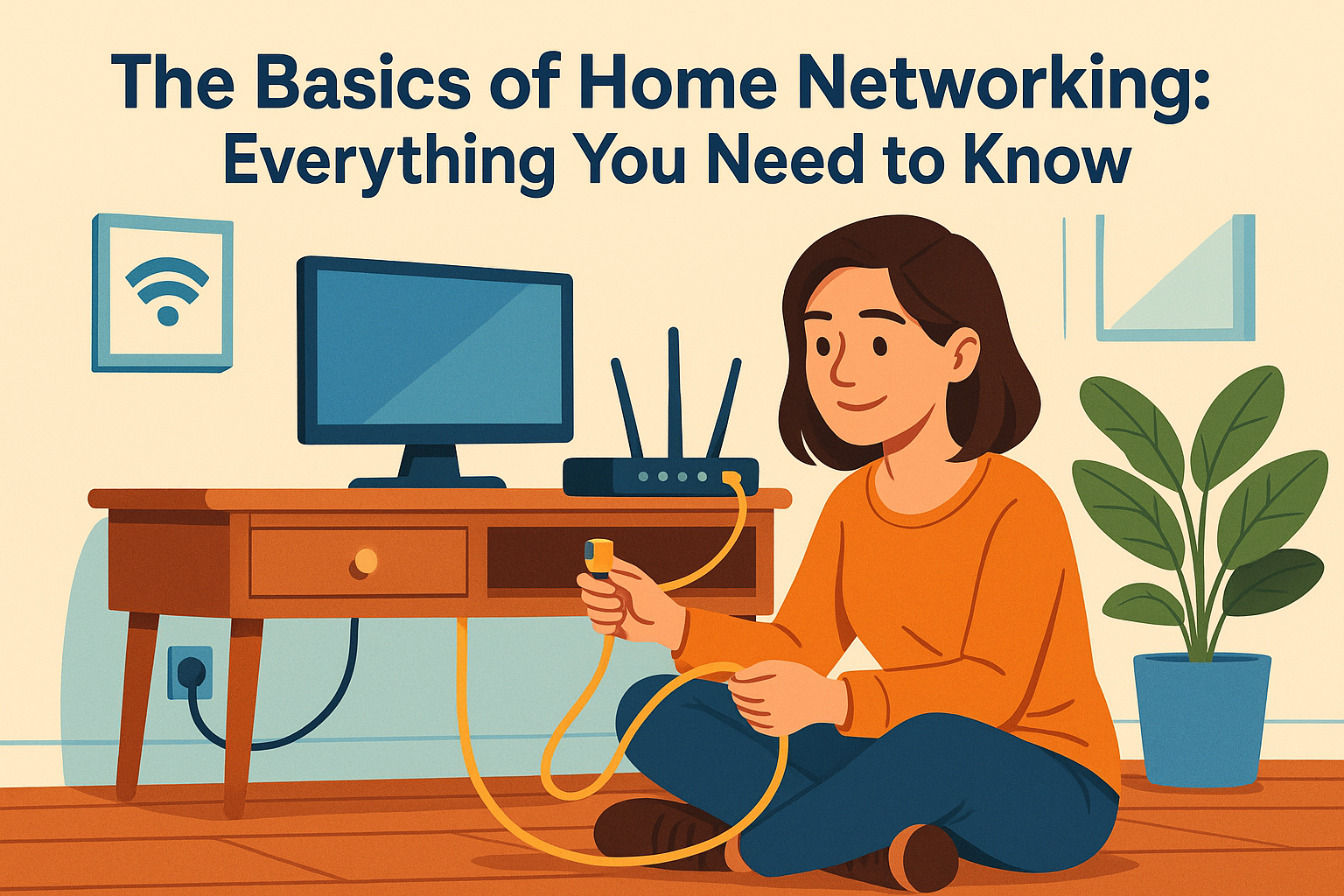Home networking is the invisible infrastructure that powers your digital life. Whether you’re watching a movie on Netflix, video calling a friend, or simply browsing the web, all of it runs through your home network.
But how does it actually work? And what do terms like router, modem, IP address, and bandwidth really mean?
In this beginner-friendly guide, we’ll break down the core components of home networking, explain how they work together, and help you set up and manage a faster, safer, and more reliable home network.
What Is a Home Network?
A home network is a system of devices connected together to share data and internet access. These devices include your computer, smartphone, smart TV, printer, gaming console, smart home devices, and more.
They’re all linked through a central hub—usually a router—which handles communication between them and provides access to the internet through a modem.
Home networks can be wired, using Ethernet cables, or wireless, using Wi-Fi. Most modern homes use a combination of both.
Key Components of a Home Network
Understanding the key parts of your home network is the first step toward controlling and improving it.
1. Modem
The modem is your gateway to the internet. It connects to your Internet Service Provider (ISP) through a cable, fiber line, or phone line. The modem translates the signal from your ISP into data your home network can use.
Without a modem, you wouldn’t have any internet access at all.
2. Router
The router connects to the modem and distributes the internet connection to your devices. It also assigns local IP addresses and controls traffic within your network.
Most routers also include built-in firewalls and wireless access points (for Wi-Fi), making them an essential part of any home setup.
3. Switch (Optional)
A switch is used to expand a wired network. If you have more wired devices than your router has ports, a switch lets you connect them all while managing internal traffic efficiently.
Most home users don’t need a switch unless they have a large number of wired connections.
4. Access Point (Optional)
An access point extends your Wi-Fi coverage by broadcasting a wireless signal to areas your main router can’t reach. These are especially useful in large homes or buildings with thick walls.
Access points are often part of mesh Wi-Fi systems.
5. Ethernet Cables
Ethernet cables are used to make wired connections between the router, modem, and other devices. Wired connections are typically faster and more stable than Wi-Fi.
Use Ethernet for devices that need low latency and high speed, like gaming consoles or desktop PCs.
How Devices Connect: Wired vs Wireless
Wired Connections
Pros:
- More stable and secure
- No interference from walls or appliances
- Faster speeds and lower latency
Cons:
- Requires physical cables
- Less flexibility in device placement
Wireless Connections (Wi-Fi)
Pros:
- Convenient and flexible
- Great for phones, tablets, and laptops
- Supports multiple devices at once
Cons:
- Prone to interference and signal drops
- Speeds vary with distance and obstructions
Most home networks combine both for the best performance.
Understanding IP Addresses
Every device on your network has an IP address, which acts like a digital mailing address.
- Public IP: Assigned by your ISP. It’s how your home network is identified online.
- Private IP: Assigned by your router to each connected device. Used for communication within your home.
When you visit a website, your public IP is what the site sees. Your router handles the traffic behind the scenes, delivering the response to the right private IP inside your home.
What Is Bandwidth?
Bandwidth is the maximum amount of data that can be transmitted over your internet connection in a given time, usually measured in Mbps (megabits per second).
Think of it like a water pipe. The wider the pipe (more bandwidth), the more water (data) can flow through it at once. If too many people are using the pipe at the same time, pressure drops—your internet feels slower.
Knowing your bandwidth helps you decide how many devices can be active without problems.
Network Security Basics
Securing your home network protects your personal information, prevents bandwidth theft, and blocks unauthorized users.
Tips to improve security:
- Change the default router login and password
- Use WPA3 encryption for Wi-Fi (WPA2 at minimum)
- Regularly update router firmware
- Set a strong, unique Wi-Fi password
- Disable WPS and remote management unless needed
Consider setting up a guest network for visitors to keep your main network safe.
How to Set Up a Home Network (Step-by-Step)
- Connect your modem to the wall jack provided by your ISP
- Connect the modem to your router using an Ethernet cable
- Power on both devices and wait for indicator lights
- Access the router’s admin page (usually via a browser using an IP like 192.168.1.1)
- Change default login credentials and configure Wi-Fi name and password
- Test your connection on multiple devices
- Optional: Connect a switch or access point if needed
This process takes 15–30 minutes for most people and ensures a working, personalized setup.
Diagnosing Common Network Issues
If your internet feels slow or disconnects often, it might be a network problem. Here’s what to check:
- Restart your modem and router
- Check cable connections
- Look for interference from other electronics
- Reduce the number of connected devices
- Run a speed test to compare with your plan
- Move your router to a better location
If the issue persists, it may be time to contact your ISP or upgrade your equipment.
Helpful Tools and Apps
Managing your home network is easier with the right tools:
- Router app: Most modern routers have a mobile app for monitoring and control
- Speedtest by Ookla: Check your internet speed
- NetSpot or Wi-Fi Analyzer: Visualize Wi-Fi signal strength in your home
- Fing: Scan your network for connected devices
These tools help you identify bottlenecks and optimize performance.
Final Thoughts: Master Your Home Network
Understanding how your home network works is empowering. You’ll be able to fix problems faster, make smarter upgrades, and even save money by knowing what you need—and what you don’t.
Whether you’re a beginner or simply want more reliable internet, knowing the basics of networking will make a noticeable difference in your everyday online life.

With over two decades of experience in the tech world, the author of Promoção InternetFibra is passionate about helping people improve their home internet. He specializes in networks, equipment, and performance optimization, turning complex tech topics into simple, practical advice. His mission is to make reliable, high-speed internet accessible for everyone.